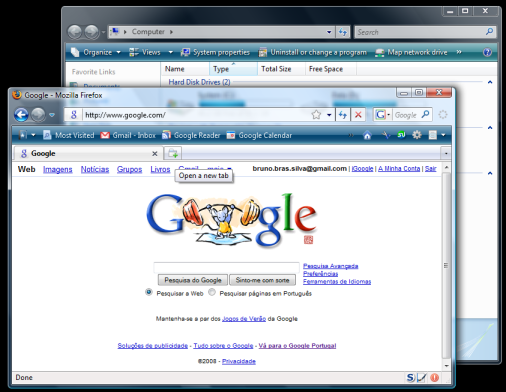ShopDreamUp AI ArtDreamUp
Deviation Actions
Suggested Deviants
Suggested Collections
You Might Like…
Description
As we all know, the all-knew Internet Explorer 7 which is now shipped along in Microsoft Windows Vista, have been released not only to Vista users, but now is fully compatible for users operating Windows XP and Windows Server 2003. But maybe all you're hoping for is the semi-transparent navigation toolbars, and that's not included in the XP and 2003 version of Internet Explorer 7. And maybe for Vista users, you're still worried about its security so you don't to use your IE. So I'm posting this tutorial on how to modify your version of Mozilla Firefox into the looks of Vista's IE7.
Yes, you will still not be able to have semi-transparency on any of your toolbars, but you should be able to make it look as close as the Internet Explorer 7 included in all versions of Windows Vista.
==========================================
DOWNLOADS
==========================================
Before you start downloading anything, check if your computer meets the system requirements shown in their website. If you do not the program you have downloaded might not work correctly.
Mozilla Firefox
-Mozilla Firefox 3.0.5 by ~Mozilla: [link]
Extensions and Themes
Extensions
-Fission 1.0.3 by ~zeniko: [link]
--Windows Vista by ~Unknown (Looks almost like the real Vista progress bar): [link]
--Windows Vista Big by ~Unknown (For larger monitors): [link]
--IE7 non-animated by ~Unknown: [link]
--Vista Animated by ~Unknown: [link]
--Vista Animated Blue ~Unknown: [link]
-Firesomething 1.8.0 by ~Cosmic Cat Creations: [link]
--Firesomething For Firefox 3.0 by ~Unknown (Cosmic Cat Creations' Firesomething modified and hacked to be compatible with Firefox 3): [link]
-Hide Menubar 1.0.20081220 by ~yuoo2k: [link]
-Firefox Showcase 0.9.5 by ~Josep del Rio: [link]
-myFireFox & Vista-aero Modifier 1.1 by ~Merci chao: [link]
-Glasser 1.0.16 by ~6XGate (This extension will only get the navigation and menubar black if you are operating Windows XP): [link]
Themes
-Vista-aero 2.0.0.46 by ~myFireFox, Merci chao (Recommended): [link]
-myFireFox 2.0.0.38 by ~myFireFox
==========================================
STYLISH STYLES
==========================================
With the Stylish extension, and these styles, you can modify the looks of your browser and many sites.
General Appearance
-Custom UI Font Family and Font Size: By ~-=Ben=-: [link]
==========================================
THE BASICS
==========================================
After downloading all the extensions and themes, it might start looking like the Internet Explorer in Vista, but you might notice that there are a few things different.
The first thing you might notice is that the tab bar is always shown no matter how many tabs you have open. To have the same in Firefox, go under Tools in the menu bar, select (click) Options... and select the Tabs tab. Check off the Always show tab bar box.
Go to the Addons window and select myFirefox & Vista-aero modifier. Click Options and make sure you have the following settings:
Make sure the following boxes are checked:
Tab Bar Left: My Favorite Center / Add to my Favorite
Tab Bar: Showcase / All Tabs Button / New Tab
Tab Bar Right: Home / Feed / Print / Page / Option
Status Bar: Zoom
Theme Style: Use original background of statusbar
==========================================
DEFAULT ICONS AND NAMES
==========================================
Have you ever seen a Firefox with Internet Explorer 7's icon and title name (e.g. deviantART: where ART meets application! - Windows Internet Explorer) but don't know how the user got it? Well, just use some addons and beginner level hacking.
Go to the Firefox program folder (usually the path would be: C:\Program Files\Mozilla Firefox) and then go to the chrome folder. Create a new folder named icons and yet create a new folder now named default in the icons folder. (The path should now be: C:\Program Files\Mozilla Firefox\chrome\icons\default) Now put a version of the Windows Internet Explorer 7's icon into the folder and rename to main-window. Restart Firefox and the icon on the left of the window name should now be IE's icon. I recommend you to also change all shortcuts to Mozilla Firefox.
To change your default name of Mozilla Firefox, you will need Cosmic Cat Creations' Firesomething downloaded. Once downloaded, select it from the addons window and click Options. Delete everything that's already in each box and make sure you only see the following names under each box:
Vendors
Windows
Prefixes
Internet
Names
Explorer
Make sure that you put a space either after Internet or before Explorer. After you have typed in these names, don't forget to click Add, if you do not do so and go straight on clicking OK or Apply, your Firefox browser name will not change and stay the same.
==========================================
CREDITS
==========================================
I am currently working on this part of the tutorial. Please enjoy the finished parts of this tutorial while I work on this part. Thank you for your patience.
==========================================
Feel free to comment below.
Please tell me if you want to suggest a software or an application, I will try my best to get in the tutorial and you will be displayed in my CREDITS section. Please add this to your favorites if it helped you and don't forget to visit and check my userpage display for more transformation tutorials.
Yes, you will still not be able to have semi-transparency on any of your toolbars, but you should be able to make it look as close as the Internet Explorer 7 included in all versions of Windows Vista.
==========================================
DOWNLOADS
==========================================
Before you start downloading anything, check if your computer meets the system requirements shown in their website. If you do not the program you have downloaded might not work correctly.
Mozilla Firefox
-Mozilla Firefox 3.0.5 by ~Mozilla: [link]
Extensions and Themes
Extensions
-Fission 1.0.3 by ~zeniko: [link]
--Windows Vista by ~Unknown (Looks almost like the real Vista progress bar): [link]
--Windows Vista Big by ~Unknown (For larger monitors): [link]
--IE7 non-animated by ~Unknown: [link]
--Vista Animated by ~Unknown: [link]
--Vista Animated Blue ~Unknown: [link]
-Firesomething 1.8.0 by ~Cosmic Cat Creations: [link]
--Firesomething For Firefox 3.0 by ~Unknown (Cosmic Cat Creations' Firesomething modified and hacked to be compatible with Firefox 3): [link]
-Hide Menubar 1.0.20081220 by ~yuoo2k: [link]
-Firefox Showcase 0.9.5 by ~Josep del Rio: [link]
-myFireFox & Vista-aero Modifier 1.1 by ~Merci chao: [link]
-Glasser 1.0.16 by ~6XGate (This extension will only get the navigation and menubar black if you are operating Windows XP): [link]
Themes
-Vista-aero 2.0.0.46 by ~myFireFox, Merci chao (Recommended): [link]
-myFireFox 2.0.0.38 by ~myFireFox
==========================================
STYLISH STYLES
==========================================
With the Stylish extension, and these styles, you can modify the looks of your browser and many sites.
General Appearance
-Custom UI Font Family and Font Size: By ~-=Ben=-: [link]
==========================================
THE BASICS
==========================================
After downloading all the extensions and themes, it might start looking like the Internet Explorer in Vista, but you might notice that there are a few things different.
The first thing you might notice is that the tab bar is always shown no matter how many tabs you have open. To have the same in Firefox, go under Tools in the menu bar, select (click) Options... and select the Tabs tab. Check off the Always show tab bar box.
Go to the Addons window and select myFirefox & Vista-aero modifier. Click Options and make sure you have the following settings:
Make sure the following boxes are checked:
Tab Bar Left: My Favorite Center / Add to my Favorite
Tab Bar: Showcase / All Tabs Button / New Tab
Tab Bar Right: Home / Feed / Print / Page / Option
Status Bar: Zoom
Theme Style: Use original background of statusbar
==========================================
DEFAULT ICONS AND NAMES
==========================================
Have you ever seen a Firefox with Internet Explorer 7's icon and title name (e.g. deviantART: where ART meets application! - Windows Internet Explorer) but don't know how the user got it? Well, just use some addons and beginner level hacking.
Go to the Firefox program folder (usually the path would be: C:\Program Files\Mozilla Firefox) and then go to the chrome folder. Create a new folder named icons and yet create a new folder now named default in the icons folder. (The path should now be: C:\Program Files\Mozilla Firefox\chrome\icons\default) Now put a version of the Windows Internet Explorer 7's icon into the folder and rename to main-window. Restart Firefox and the icon on the left of the window name should now be IE's icon. I recommend you to also change all shortcuts to Mozilla Firefox.
To change your default name of Mozilla Firefox, you will need Cosmic Cat Creations' Firesomething downloaded. Once downloaded, select it from the addons window and click Options. Delete everything that's already in each box and make sure you only see the following names under each box:
Vendors
Windows
Prefixes
Internet
Names
Explorer
Make sure that you put a space either after Internet or before Explorer. After you have typed in these names, don't forget to click Add, if you do not do so and go straight on clicking OK or Apply, your Firefox browser name will not change and stay the same.
==========================================
CREDITS
==========================================
I am currently working on this part of the tutorial. Please enjoy the finished parts of this tutorial while I work on this part. Thank you for your patience.
==========================================
Feel free to comment below.
Please tell me if you want to suggest a software or an application, I will try my best to get in the tutorial and you will be displayed in my CREDITS section. Please add this to your favorites if it helped you and don't forget to visit and check my userpage display for more transformation tutorials.
Image size
506x392px 114.3 KB
© 2009 - 2024 Ausrif
Comments3
Join the community to add your comment. Already a deviant? Log In
nice transform